
Choose your browser below:
- Open the Chrome App
- Go to JailATM
- To the right of the address bar, tap the three vertical dots
- Tap the circle with the "I" in it for Information
- Tap Site Settings
- Tap the setting you want to change, then tap "Allow"
- Tap Settings on your home screen
- Tap Safari
- Under Privacy & Security, tap the switch next to "Camera & Microphone Access" to toggle it on
- Open Chrome
- At the far right by the address bar, click the three vertical dots
- Click "Settings"
- At the bottom of the page, click "Advanced"
- Under "Privacy and security", click "Content Settings"
- Click "Camera" or "Microphone"
- Enable "Ask before accessing"
Note: If jailatm.com is listed under "Block", push the trashcan icon to delete it from the "Block" list
Microsoft Edge will prompt for permission each time you attempt a call on JailATM. Please make sure that the camera is enabled, and then refresh the page. In the "Adobe Flash Player Settings" popup, click "Allow"
- Open FireFox
- Go to JailATM
- Click the circle with an "I" in it on the left of the address bar
- Click the arrow to the right of JailATM in the popup
- Click "More Information" at the bottom of the popup
- Click the "Permissions" tab
- Go down to "Use the Camera" or "Use the Microphone"
- Uncheck "Use Default" if it is checked
- Select "Allow"
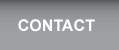 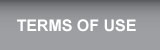 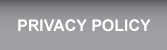  |
 |
JailATM™ ©2026 Tech Friends, Inc.